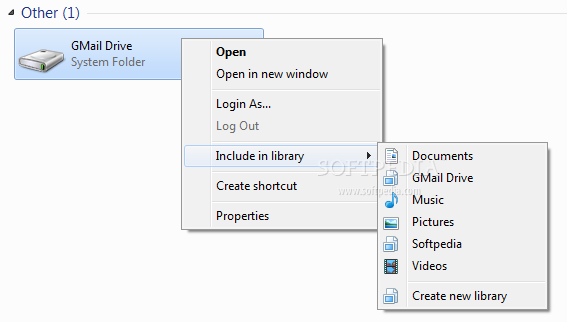Facebook appears to have added a “Subscribe via RSS” option to Pages.
The link, found at the bottom left side of Pages beneath the profile picture, leads to an Atom feed of wall posts by the Page that can be auto-discovered by clients.
The RSS option will assist users that want to stay up to date with news distributed from specific Pages without constantly having to check Facebook.
Some people that might find this especially useful include those tasked with industry or corporate communications policy compliance, researchers, or those whose access to Facebook is blocked by an employer, educator, or government.
Pages could sometimes be subscribed to via SMS, but now most Pages show both RSS and SMS options.
Some clients have also had limited access to RSS feeds of Pages in the past, but there was no official option for this on Pages.
you might have noticed that Though Facebook’s Graph API still doesn’t support subscriptions, Page wall RSS subscriptions bring it closer to parity with Twitter.
The link, found at the bottom left side of Pages beneath the profile picture, leads to an Atom feed of wall posts by the Page that can be auto-discovered by clients.
The RSS option will assist users that want to stay up to date with news distributed from specific Pages without constantly having to check Facebook.
Some people that might find this especially useful include those tasked with industry or corporate communications policy compliance, researchers, or those whose access to Facebook is blocked by an employer, educator, or government.
Pages could sometimes be subscribed to via SMS, but now most Pages show both RSS and SMS options.
Some clients have also had limited access to RSS feeds of Pages in the past, but there was no official option for this on Pages.
you might have noticed that Though Facebook’s Graph API still doesn’t support subscriptions, Page wall RSS subscriptions bring it closer to parity with Twitter.